How to Change Your Brand Name
To update your brand name, follow these steps:
- Navigate to Brand Settings.
- Select Brand Presentation from the available options.
- Modify your current brand name.
- Save your changes before leaving the page to ensure they are applied successfully.
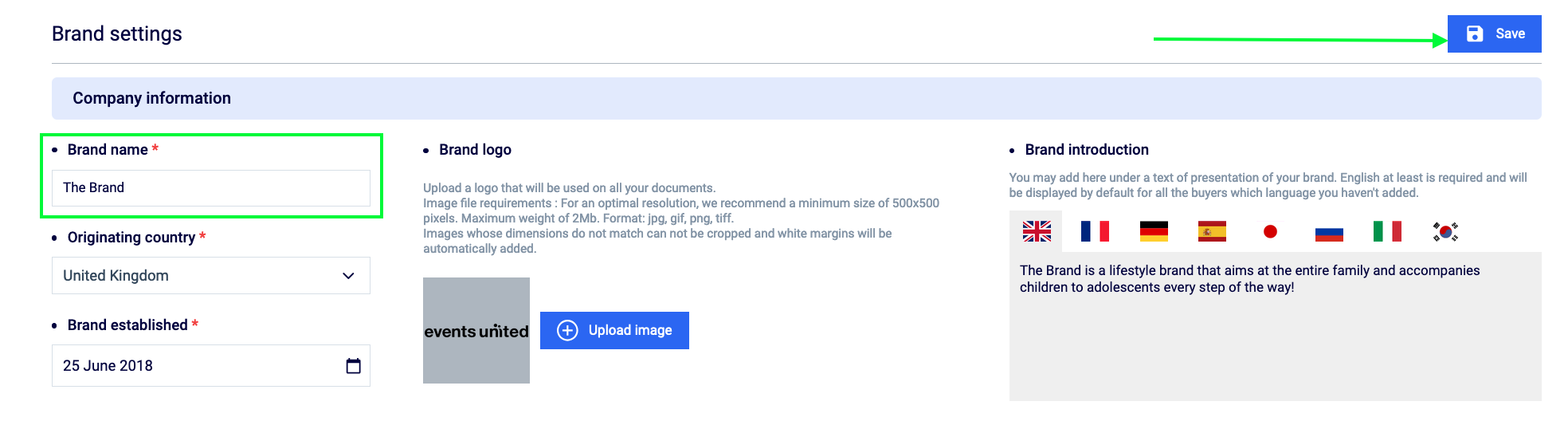
Related Articles
Brand Presentation: Setting Up Your Brand's Public Page
Your brand's public page is crucial for making a great first impression on potential buyers. The good news is that you can update any element of the page anytime you want, so don’t hesitate to refresh it regularly! How to Access Your Brand’s Public ...
Your Brand Profile Page ( Public page )
Your brand profile page, also known as your public page, is visible to anyone on the platform, whether they are logged in or not. This page serves as the primary way for visitors to explore more about your brand. The image you see on your dashboard ...
Restricted Access for Buyers Who Are Also Brands
If you're a buyer who also has a brand on the platform, you won’t be able to access all of your own brand’s lines. This is to help protect the privacy of the brands on the platform, which is something we take very seriously. However, you can still ...
My Company Information and Delivery Address
You can easily update your company information, general settings, and delivery addresses directly from your Profile or Settings page (just click your name at the top right of the screen). You’re able to add multiple delivery addresses as needed. ...
Understanding order statuses (for buyers)
Each of your orders has a status that shows its current progress: Draft: The order hasn’t been sent to the brand yet, so you can still make changes—adjust quantities, add or remove items, etc. Order Sent, Pending Brand's Confirmation: You’ve sent the ...